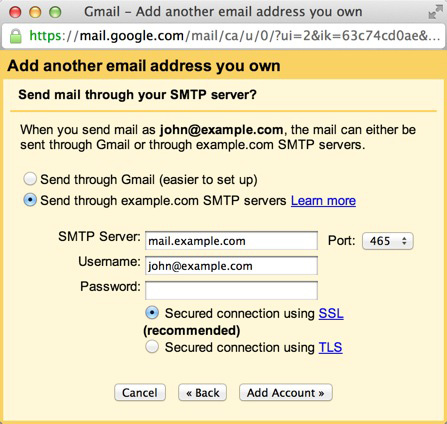Summary
Here's how to setup your Gmail account to send and receive emails from your email accounts on your AEserver account.
Login to your Gmail Account.
Choose Settings, from the Settings configuation.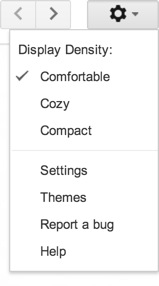
Click Accounts and Import.
Click 'Add a POP3 mail account you own".
Enter your Email address.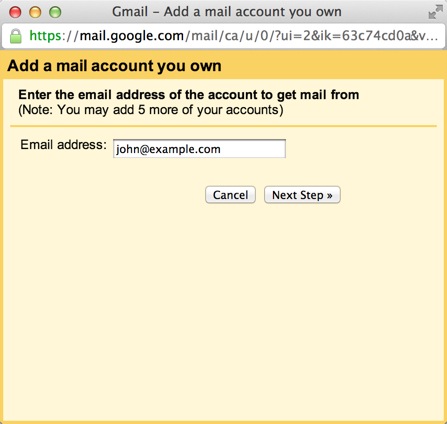
Click the Next button.
Enter your full email address as the Username.
Enter Password for your email account.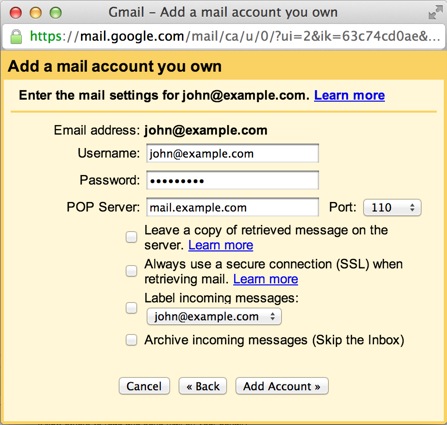
Enter the POP Server. This will be your domain name proceeded by "mail."
Choose any additional options you may want
Click the Add Account button.
Outgoing Mail (SMTP)
Choose " Yes, I want to be able to send mail as john@example.com"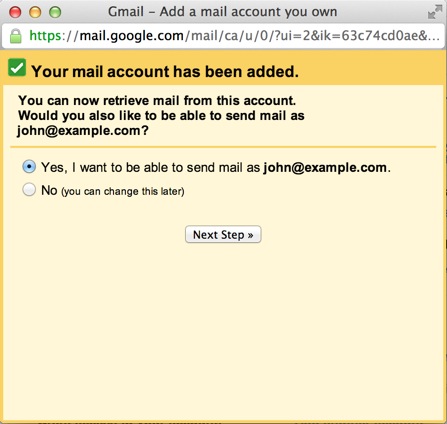
Choose if you will use this address as an Alias.
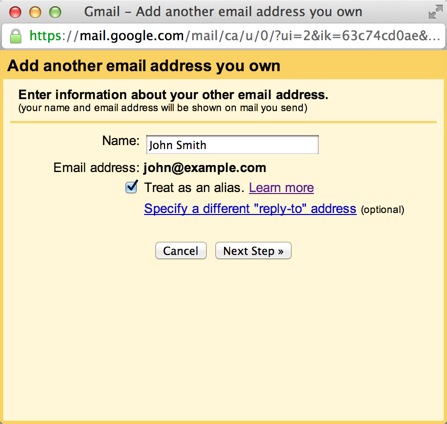
Click the Add account button.
Choose to send "Send through example.com SMTP server"
Enter the SMTP Server. This will be your domain name procded by "mail."
Enter your full email address as the Username.
Enter Password for your email account.
Choose Port 25 (Non SSL) or 465 (SSL).