To setup your Zimbra email on Microsoft Outlook, please follow the steps below:
1. Open Outlook, go to Account Settings > New Account
2. Select the ‘Manual setup or additional server types’ and click Next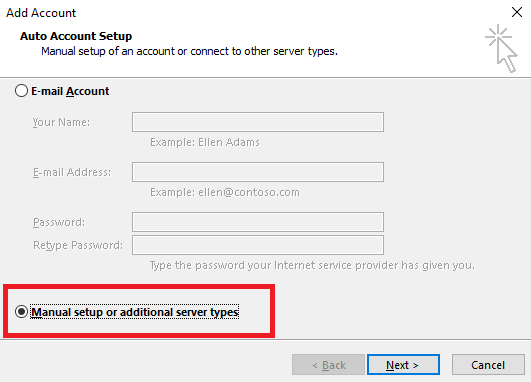
3. Choose the ‘POP or IMAP’ option and click Next.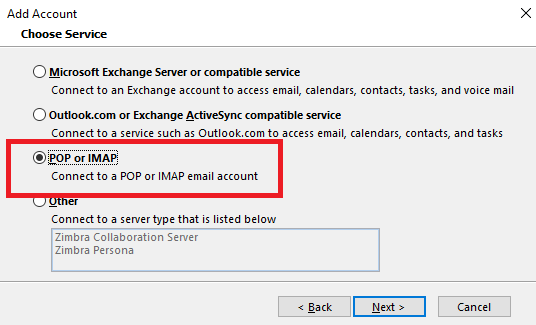
4. Enter the details in the respective fields.
Under Server Information, enter the following:
- Account type: IMAP
- Incoming mail server : zimbra.mailbox.ae
- Outgoing mail server (SMTP) : zimbra.mailbox.ae
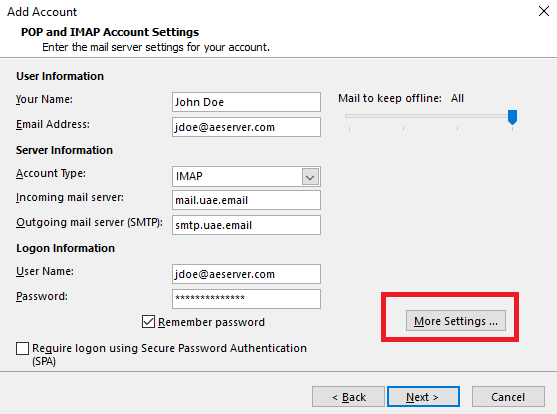
5. Click on More Settings
6. In the Outgoing Server tab, make sure to tick mark the ‘My outgoing server (SMTP) requires authentication’ and select ‘Use same settings as my incoming mail server’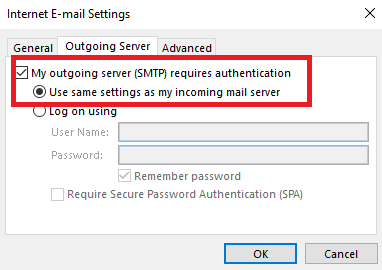
7. In the Advanced Tab, and enter the following details.
- Incoming server (IMAP) : 993
- Encrypted connection : SSL
- Outgoing Server (SMTP): 465
- Encrypted connection: SSL
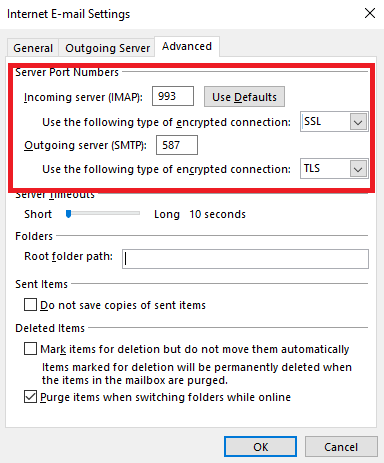
8. Click OK.

