To setup your Zimbra email on Outlook, follow the steps below:
1. Download the Zimbra Connector for Outlook from the link below:
https://www.zimbra.com/downloads/zimbra-connector-for-outlook/
2. Open Outlook, go to Account Settings > New Account
3. Select the ‘Manual setup or additional server types'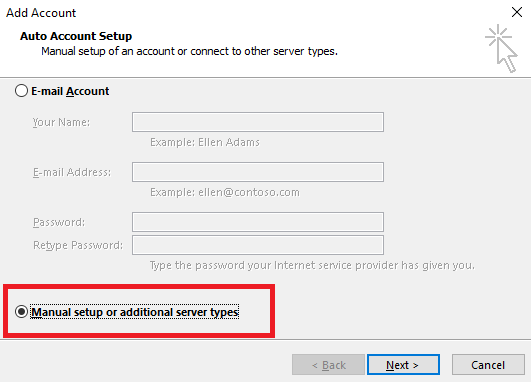
4. Select Other and then choose ‘Zimbra Collaboration Server’ and click Next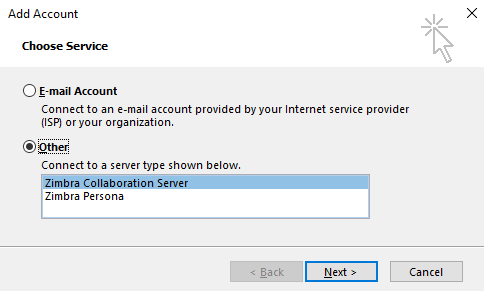
5. In the Server Configuration Tab, enter the Server name as: zimbra.mailbox.ae
6. Enter the email address and password and click OK.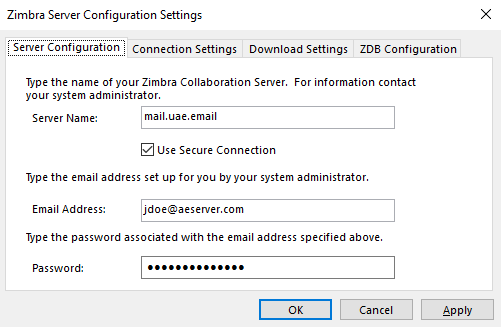
The setup is now complete!

